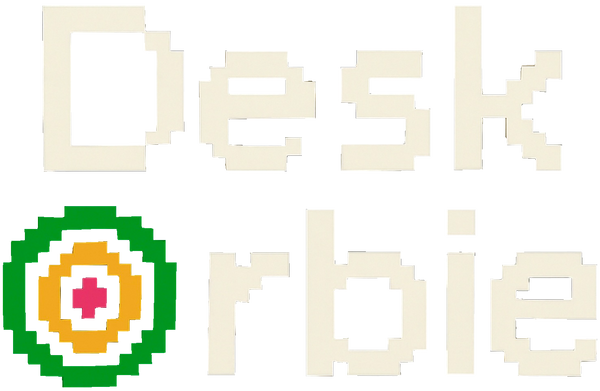Setup as easy as 1,2,3!
📱 Setup & Troubleshooting
🔌 Powering On
Simply plug in the included USB cable. DeskOrbie will power on automatically.
🖲️ Entering Setup Mode
- DeskOrbie automatically enters setup mode when there are no Wi-Fi credentials, or credentials were entered wrong.
- If your Wi-Fi connection is slow, DeskOrbie may go back to setup mode due to timeout.
- You can always enter setup mode by a quick factory reset. Check "Factory Reset".
🔄 Factory Reset
To factory reset your DeskOrbie, follow these simple steps:
- Power off DeskOrbie by unplugging the included cable.
- Power DeskOrbie back on by plugging back the included cable.
- As soon as the DeskOrbie logo appears, press and hold the left button for 2-3 seconds.
- Release to factory reset and enter setup mode again.
⚙️ Settings Explained
⏰ Wellness Reminders Per Hour
The "Wellness reminders per hour" field can be configured to choose how many you would like to receive from DeskOrbie throughout the hour.
📅 Calendar URL (and notify minutes before event)
For more information on adding your calendar, check the Add Calendar guide.
- Enter your public calendar link (Google, Outlook, iCloud) in "Calendar URL" field
- Enter how many minutes before an upcoming event you would like to get reminded on DeskOrbie in "Notify minutes before calendar event" field
🌙 Dynamic Night Mode
Checking "Dynamic Night Mode" field, will dynamically tint DeskOrbie to red at sunset and dims at midnight to reduce blue-light
🕒 24-Hour Time
"24-Hour Time" field allows you to toggle between 12/24-hour time
🎨 Primary and Secondary Color
- "Primary Color" will change the main color (e.g. top digits of clock, header of each page, etc.)
- "Secondary Color" will change the less important colors (e.g. bottom digits of clock, etc.)
🌡️ Weather (and Weather Units)
- "City" field should only contain the city name (e.g. Dallas, New York, etc.)
- "State Code" field should only contain the abbreviation of your state (e.g. TX for Texas, CA for California, FL for Florida, NM for New Mexico, etc.)
- "Country Code" field should have the abbreviation of the country (e.g. US for the United States)
- For the "Weather Units" setting, select Fahrenheit (F) or Celsius (C)
🔄 Enable Auto-Updates (and manual updates)
- When "Enable Auto-Updates" is checked, DeskOrbie will check for new firmware and install it automatically, if available
- If you prefer manual updates instead of automatic, you can click the "Check & Install Update Now" button to update the device once
📊 Device Usage
⌚️ Clock Mode
This is the default screen. The number to the right of the clock shows the current day's date.
Follow icons around the screen that indicate what left, middle, right buttons do. You can check the weather, access Orbie, or go to the next page.
⏳ Focus Timer
The icons at the bottom reflect what the left, middle, right button do when interacting with FocusTimer.
You can add time, pause/play, and clear your timer.
📆 Calendar Upcoming Events
- Add calendar link in DeskOrbie Settings.
- Events in Yellow indicate they happen on a different day other after today.
- The calendar will show upcoming events for the next week.
❤️ Wellness and Calendar Reminders
- Health reminders will display based on your setup preferences. They pause at midnight and resume in the early morning.
- Calendar reminders will display a configured amount of minutes before an event based on the value in settings.
🌌 Dynamic Night Mode
At midnight, the screen dims for better sleep. Around sunset, it shifts the clock color to red to reduce blue light and protect your eyes.
Can be toggled off in Settings page "Dynamic Night Mode"
🌤️ Weather View
The display auto-refreshes based on your location chosen in Settings, and then returns to the page you launched weather from after 8 seconds.