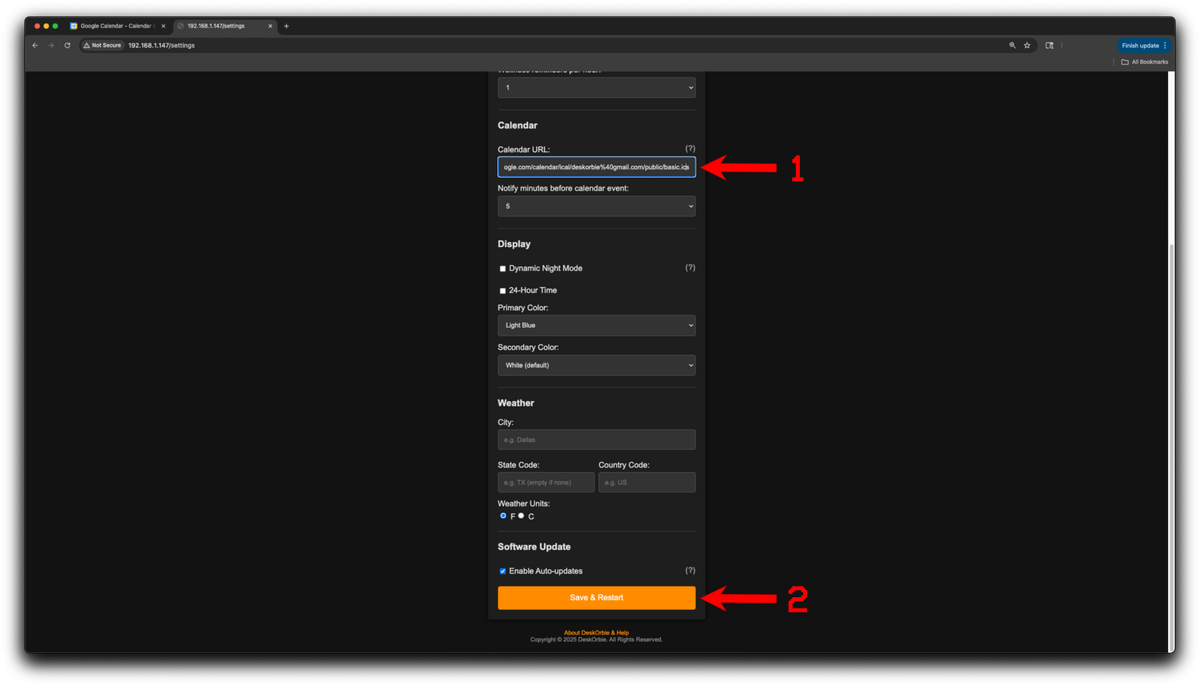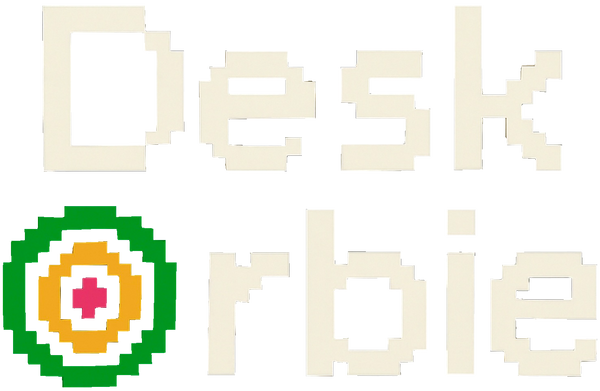Google Calendar
- Log in to your Google Calendar
- Click the three dots right next to your Calendar's name (found on the left hand-side of the screen)
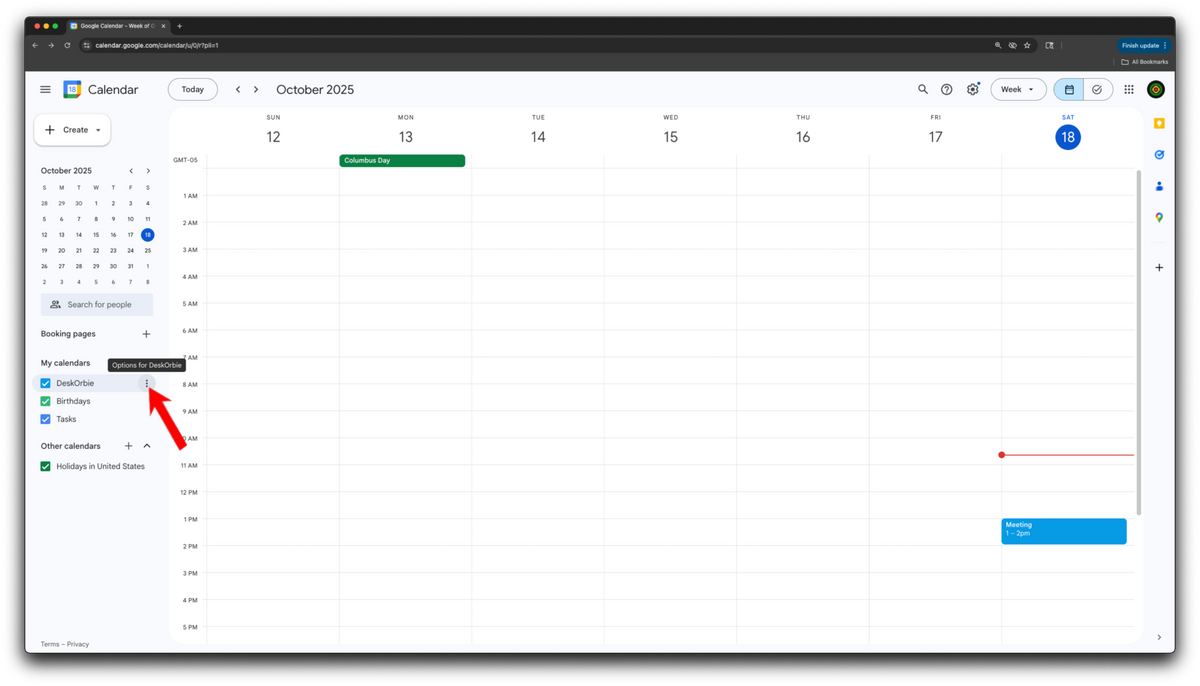
3. Click "Settings and Sharing"
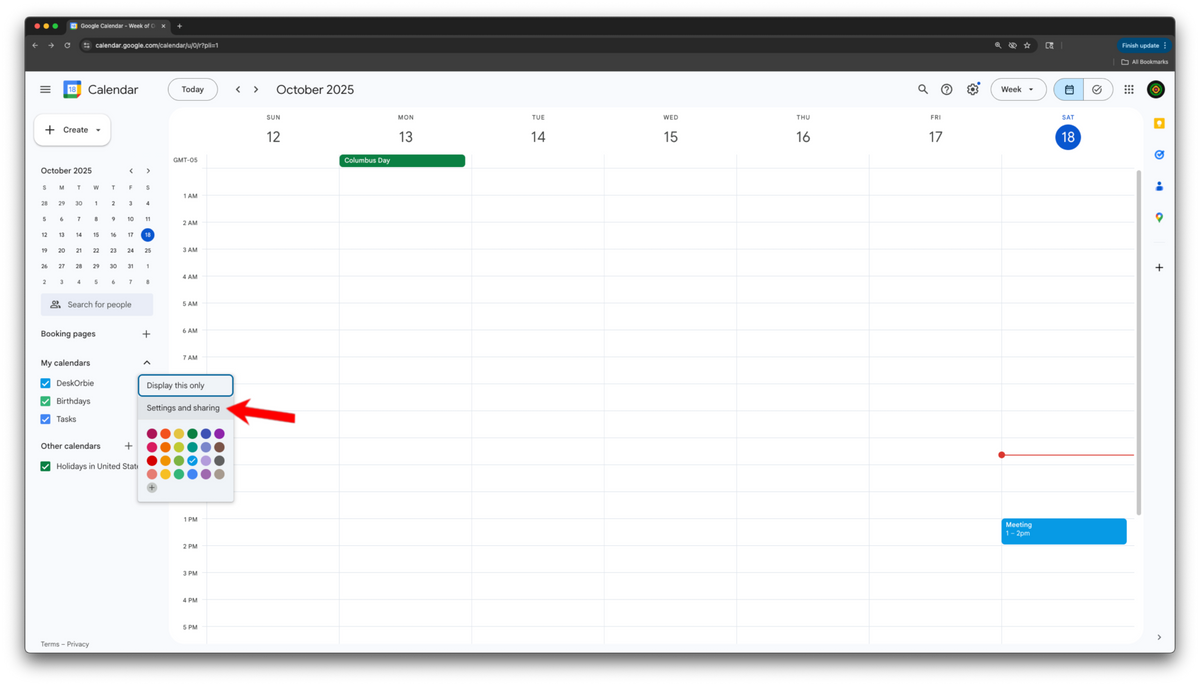
4. Under "Access permissions for events", check "Make available to public"
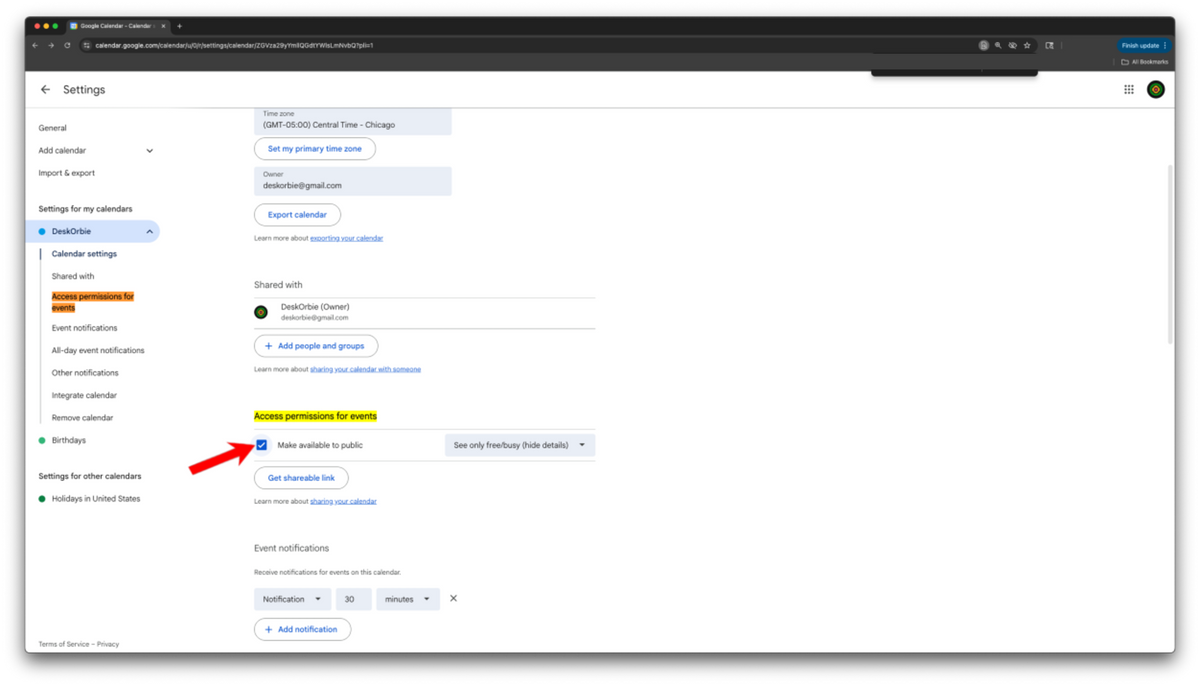
5. Then scroll down to Public address in iCal format, and copy the link ending in ".ics"
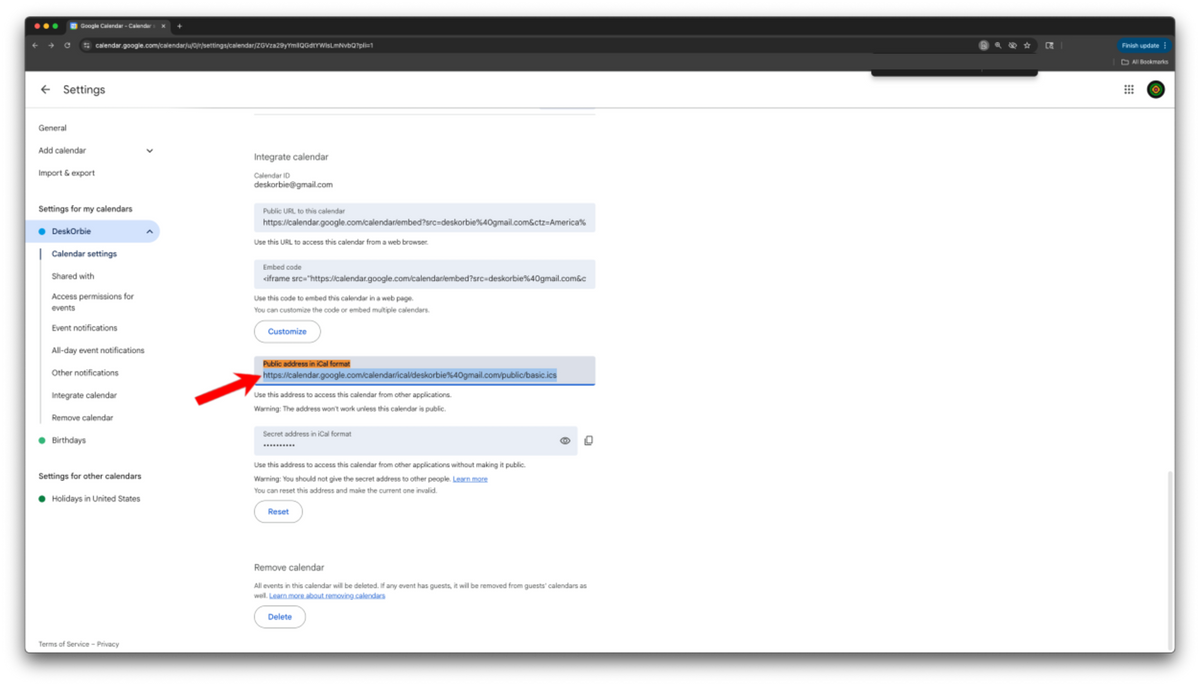
6. In DeskOrbie's Settings page, scroll to Calendar URL, and paste the copied link. When done, make sure to hit "Save & Restart" at the very bottom.
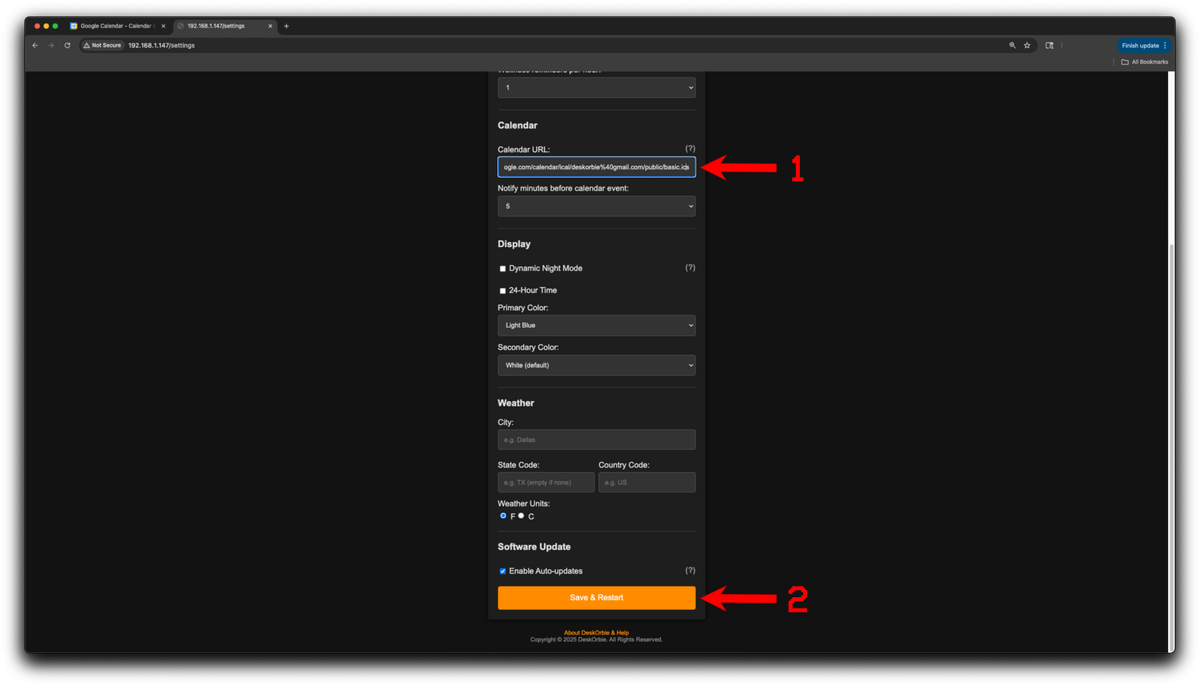
Outlook Calendar
- Log in to your Outlook calendar in a browser (not the desktop app).
- Click on Calendar Icon in the left hand-side
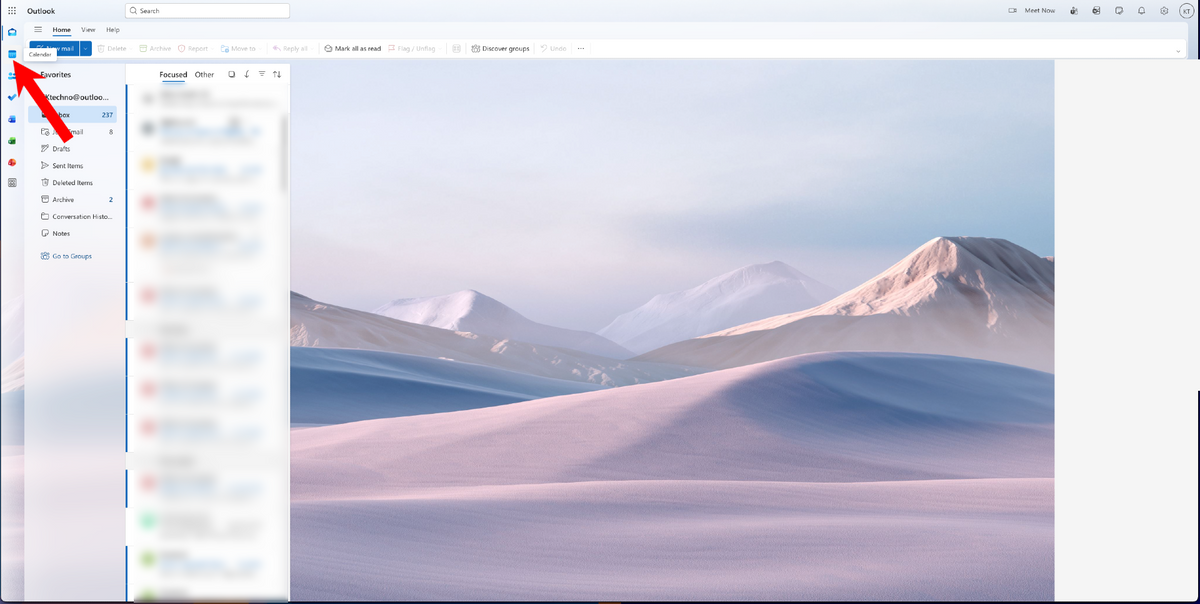
3. Click on settings Gear ⚙️ icon in the top right corner
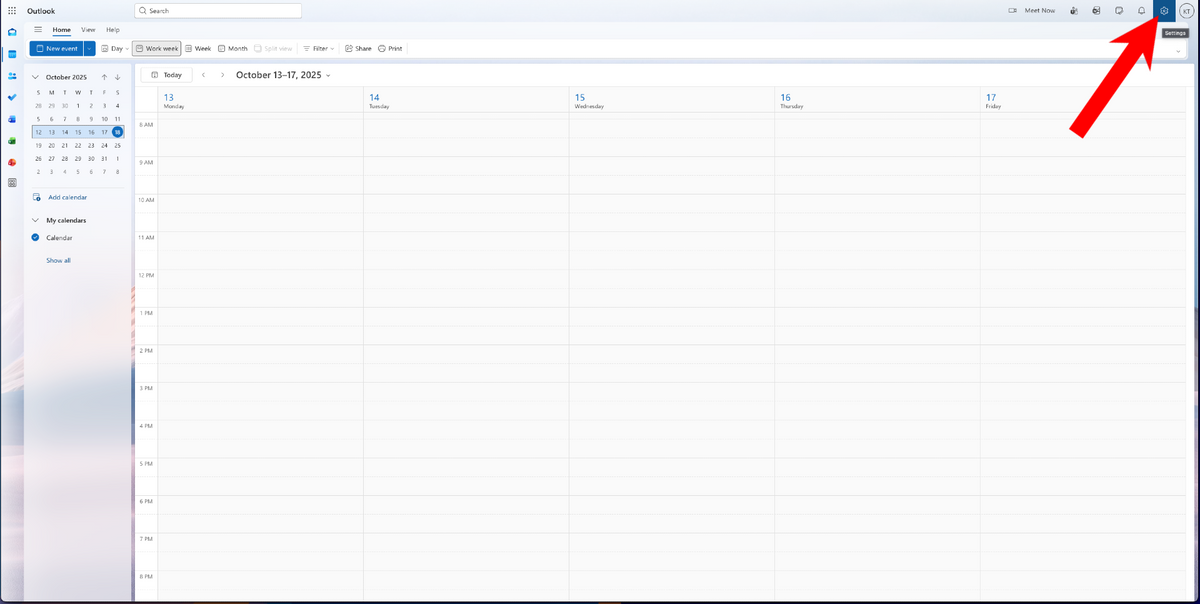
4. Click Calendar on the left hand-side then Shared Calendars
5. Go to Publish a Calendar → Select a Calendar → Choose your own calendar in the drop down
6. Under Permissions, select "Can view all details" → Publish
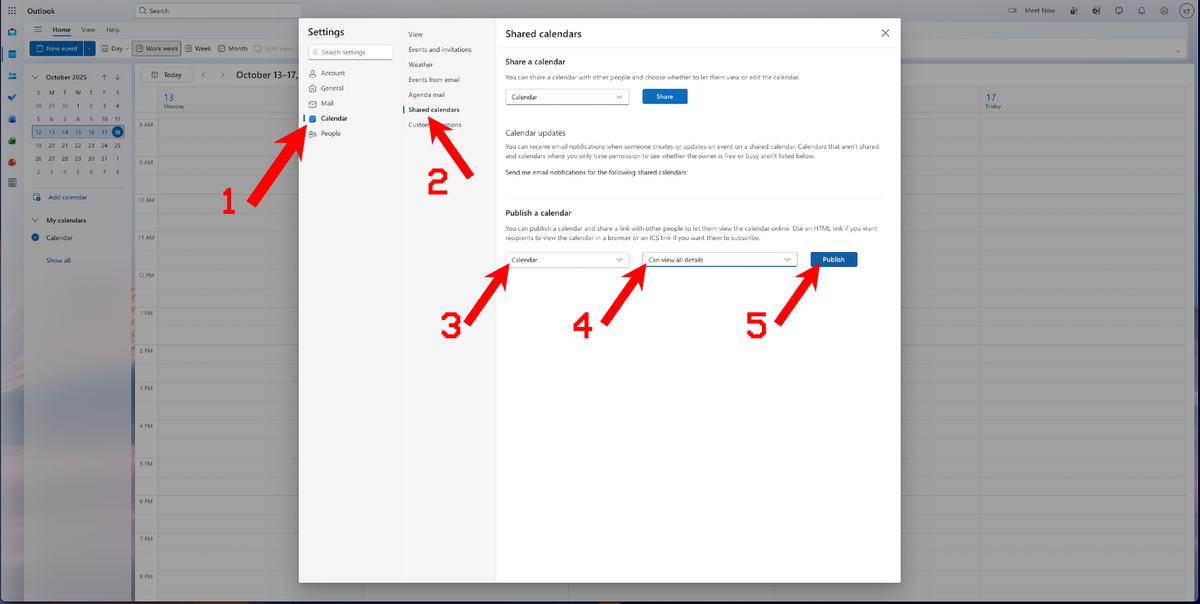
7. Copy the ICS link (not the HTML one).
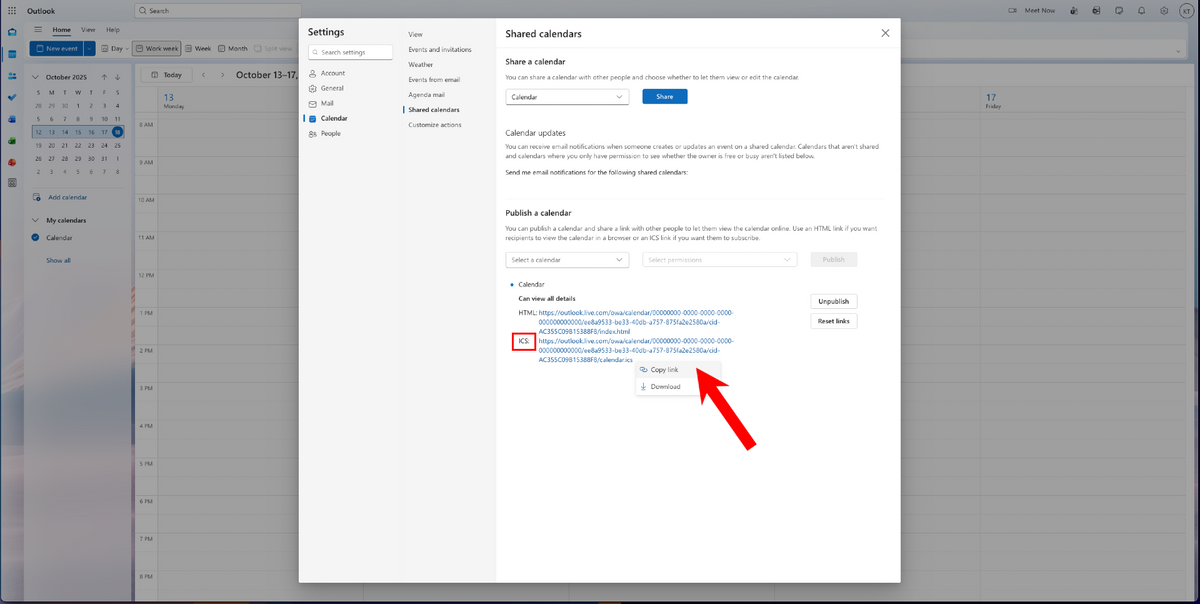
8. In the DeskOrbie's settings page, click scroll toCalendar URL, and paste the copied link. When done, make sure to hit "Save & Restart" at the very bottom.
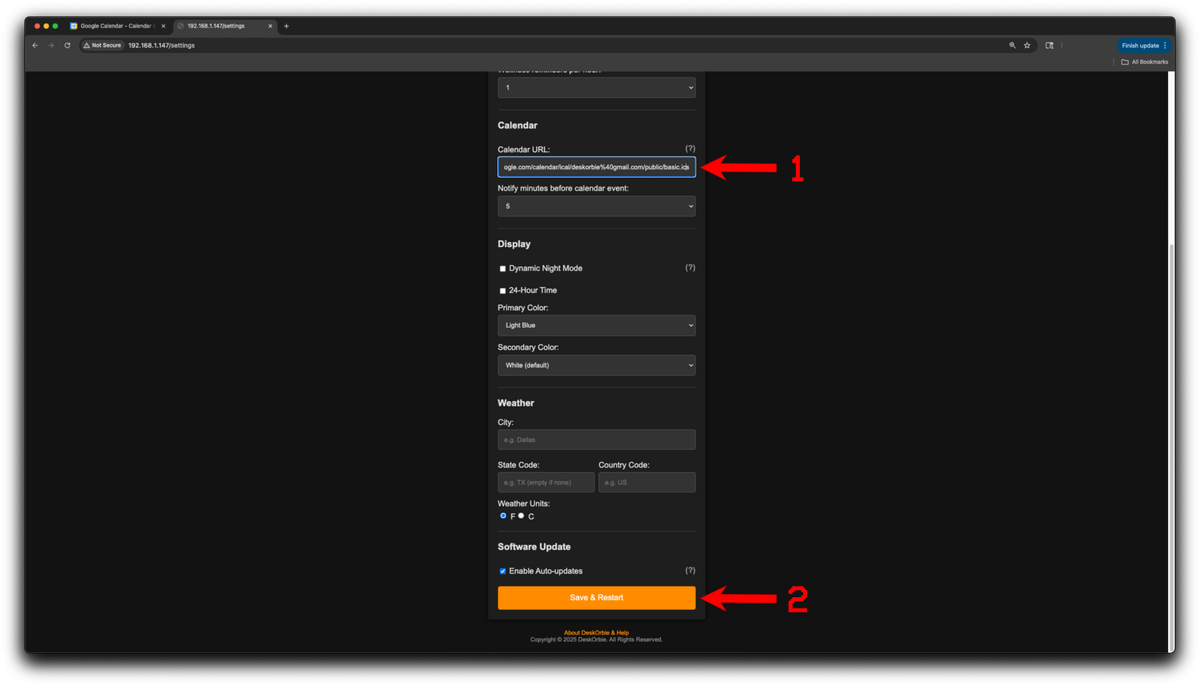
iCloud Calendar (Apple)
- Go to iCloud.com and log in.
- Open the Calendar app.
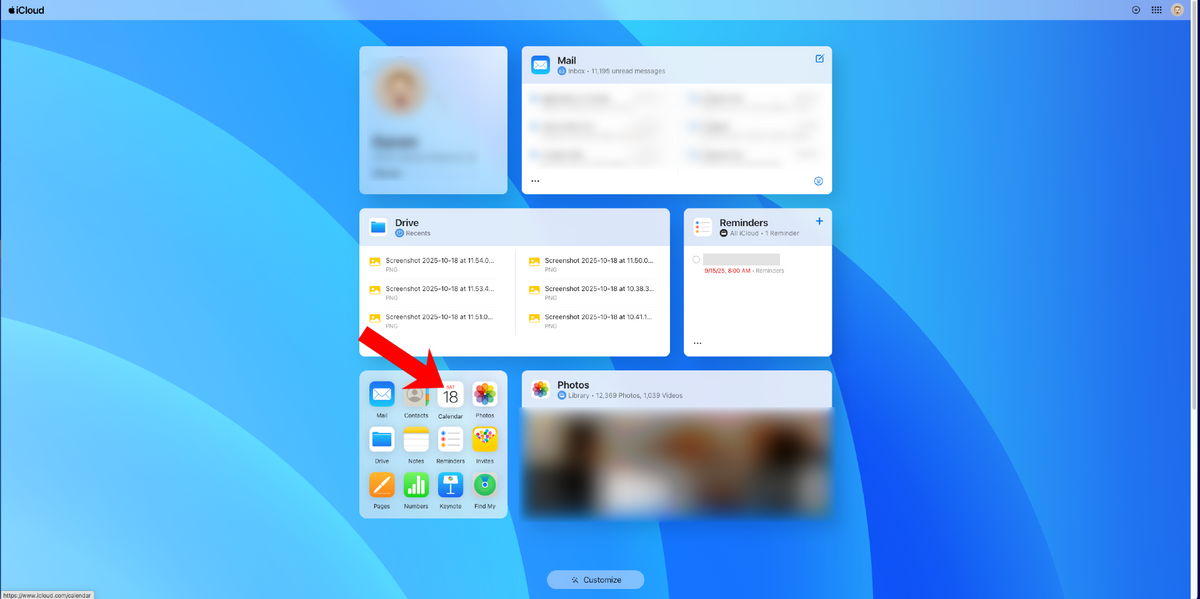
3. Choose the calendar you want to add (from left hand-side) and click the person icon.
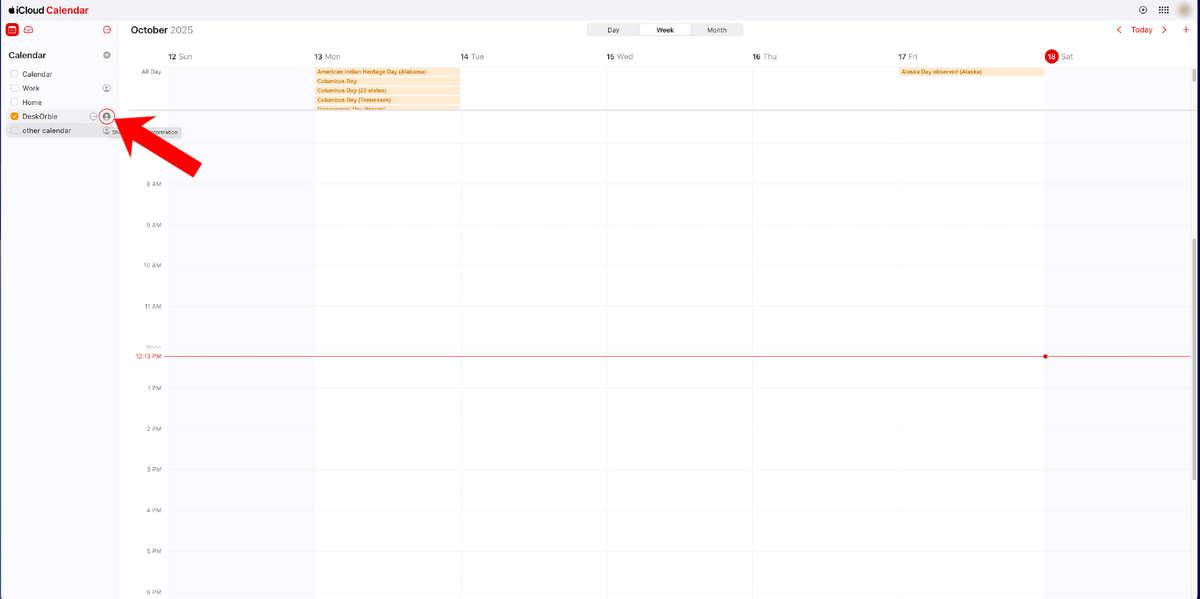
4. Enable Public Calendar → Copy the link that appears → Save.
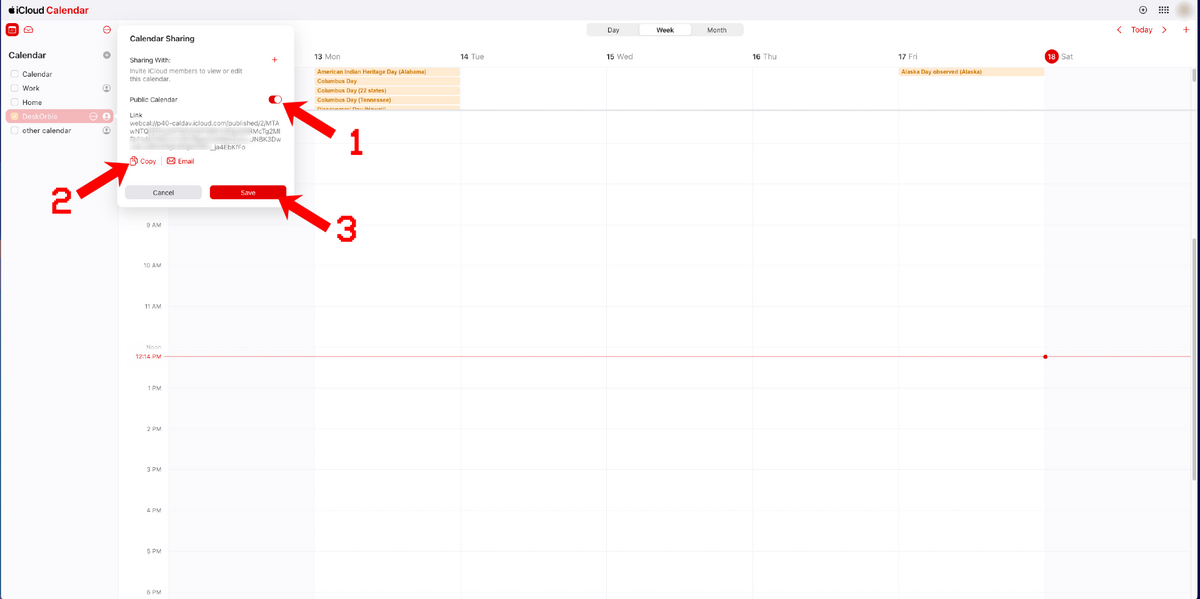
5. In the DeskOrbie's settings page, click scroll to Calendar URL, and paste the copied link. When done, make sure to hit "Save & Restart" at the very bottom.